Payouts
Once you have a balance in your account, you are ready to start making payouts individually or in bulk. Visit our API reference for guidance on making payouts programmatically.
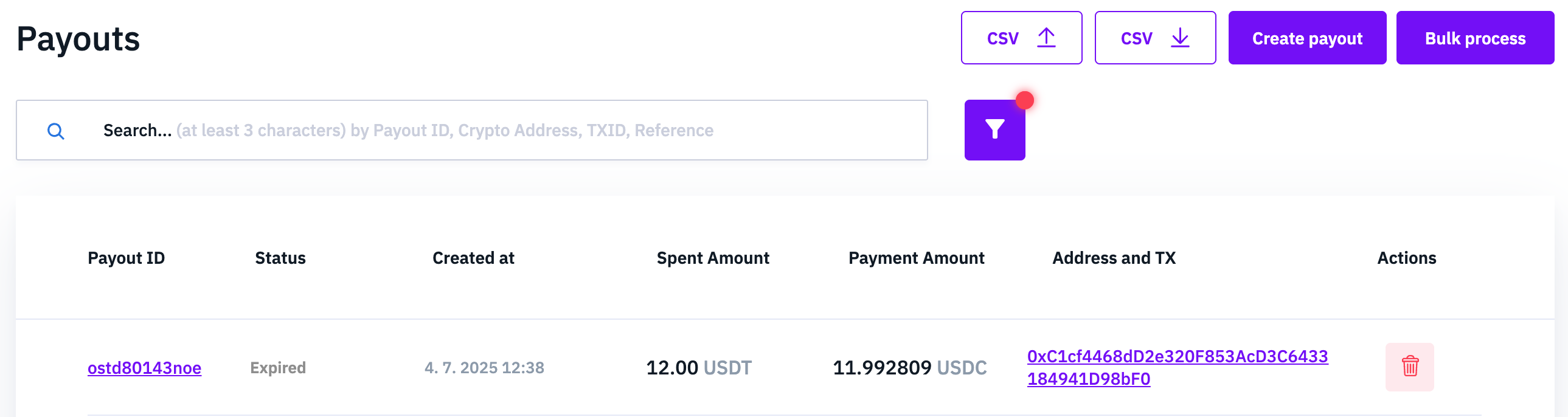
Possible assets combination
If actually the payment method is not disabled for payouts, this is the possible assets combinations:
| Currency From / Currency To | BTC | LTC | USDC | USDT |
|---|---|---|---|---|
| CZK | Yes | Yes | Yes | Yes |
| EUR | Yes | Yes | Yes | Yes |
| USD | Yes | Yes | Yes | Yes |
| BTC | Yes | No | No | No |
| USDT | No | No | Yes | Yes |
| USDC | No | No | Yes | Yes |
Creating a payout
To create an individual payout, simply navigate to the Payout section of your Confirmo Dashboard and click ‘Create payout’.
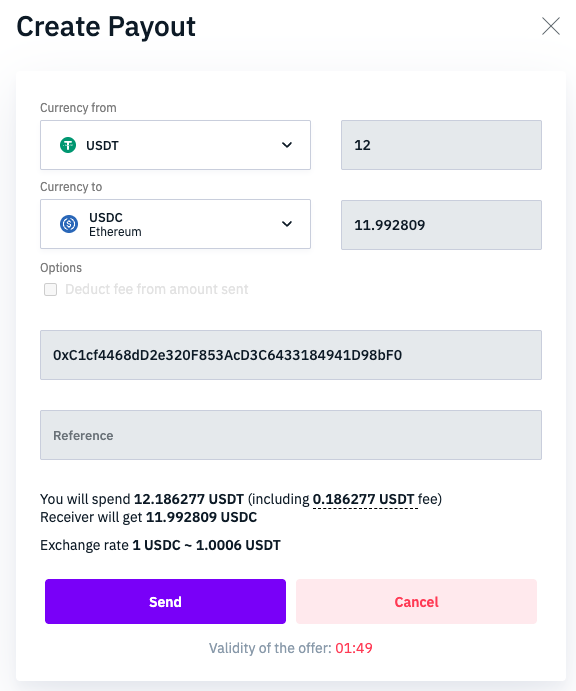
In the dialog window, you will select which balance you want to spend from (Currency from), and which currency to send to the recipient (Currency to). You can only fill in an amount for one field, as the other will be calculated based on the current exchange rate.
The network fee for sending the payout will be charged from your balance, unless you check ‘Deduct fee from amount sent’, in which case we will deduct it from the amount the recipient receives. BTC payouts also have an option for high priority, which speeds up the transaction for a higher fee.
The Reference field is optional; you can store any useful information here.
To send the payout, click Create Payout. The payout is now in a ‘Prepared’ state, with an exchange rate held for 2 minutes. You can accept the rate and send the funds by clicking ‘Send’.
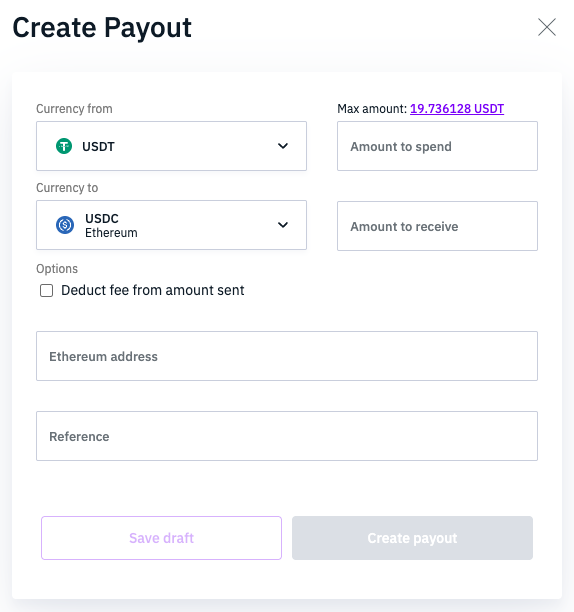
If you save the payout as a draft, you can come back to it later. There is no exchange rate timeout. However, after 48 hours, drafts will transition to an ‘Expired’ state, and you will have to return them to draft status before sending — this can be done using ‘Bulk process’.
To save draft payouts and enable bulk actions, you might have to enable Extended payout options in Settings > General. Consult with your technical team, as this changes the behavior of some payout API endpoints and might break your integration. Once enabled, this cannot be undone.
Users with Support level permissions can create draft payouts, but only Full access or Admin users can approve them and send the funds.
Drafts do NOT work for BTC Lightning payouts!
Bulk process
Draft, Prepared, and Expired payouts can be processed in bulk. After clicking ‘Bulk process’, first select which type you want to process, then continue to the available actions.
For Draft payouts, you will see a summary and will be able to move them all to the Prepared state and approve them all at once. Expired payouts can be turned into Drafts.
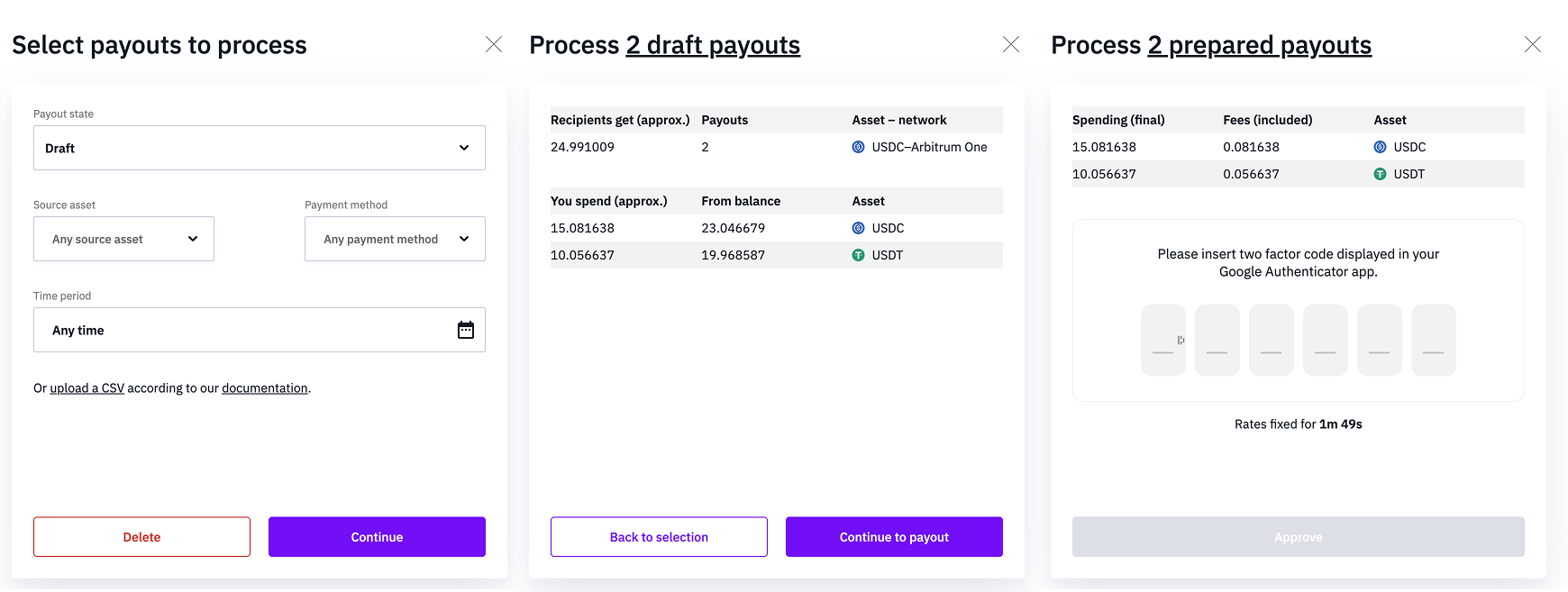
CSV upload
Multiple Draft payouts can be created by uploading them as a CSV file. Refer to this example file and make sure to read the Guide tab for descriptions of each column. You can duplicate the example and populate it with your payouts, or download the CSV template.
Lightning withdrawal
A special type of payout withdrawals are the Lightning withdrawals.
To create a Lightning payout select Currency from the BTC asset and Currency to the BTC Lightning asset. There is no address to enter.
Creates a new payout. It generates a QR Code (containing the LNURL and other necessary data) to scan with your Lightning wallet application.
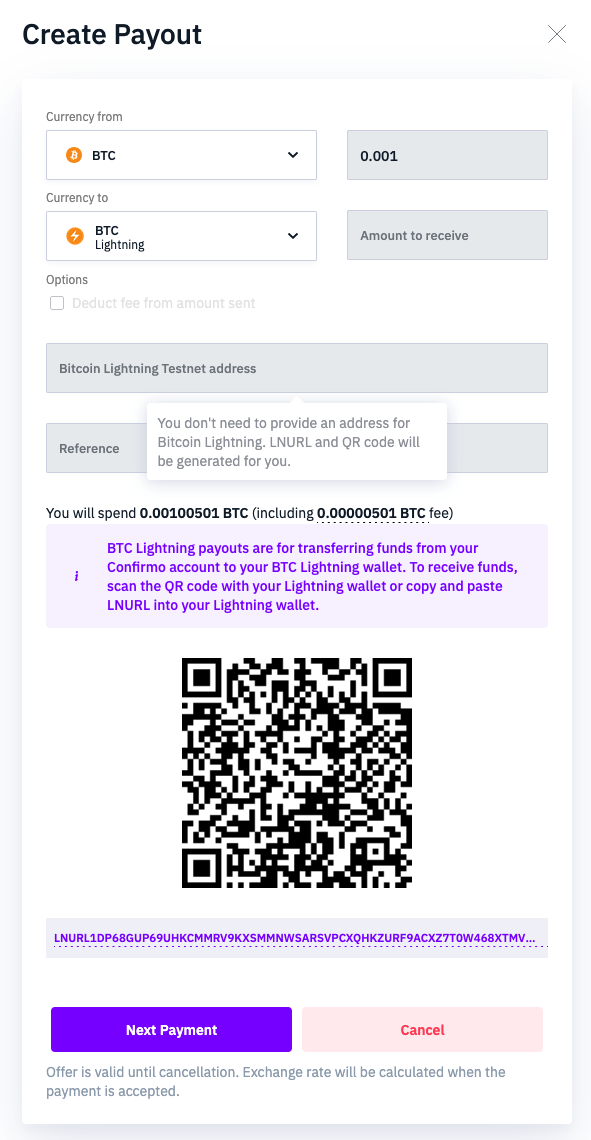
Scan QR code with your Lightning wallet (or create a Lightning invoice via shown LNRUL) and confirm prepared Lightning invoice.
If everything is okay the Lightning invoice is paid immediately.
Updated 5 days ago
